Tools and Research
Pixel Analysis Workstation
Welcome to the digital light table. An image's metadata tells you its history, but the pixels tell its story. This workstation provides a suite of forensic tools to analyze the content of an image, helping you detect digital manipulation, reveal hidden details, and assess the credibility of visual evidence with a scientific approach.
1. Load Image
2. Apply Filters
3. Analysis Tools
Upload an image to begin analysis
How to Use the Workstation
- Load Image: Click "Upload Image File" to select a photo from your device. The image will appear in the main analysis window.
- Apply Filters: Use the filter buttons to change the image's appearance. You can apply multiple filters. "Reset Original" will always revert to the untouched image.
- Activate Digital Loupe: Check the "Show Digital Loupe" box. As you move your cursor over the main image, a highly magnified view will appear in the top right, allowing you to inspect individual pixels.
Investigative Use Cases: What to Look For
This tool is designed to help you spot the tell-tale signs of digital forgery and to uncover details hidden in poor-quality photos.
Detecting Digital Manipulation
- Edge Detection Filter: This is your most powerful tool. It reduces the image to just its outlines. A real photo will have complex, noisy edges. A photoshopped object often has unnaturally smooth, clean, or "cut-out" looking edges that stand out immediately under this filter.
- Digital Loupe: Use the loupe to examine the borders between a suspicious object and its background. Look for a "smudge" or blur effect, mismatched pixel noise (grain), or a hard, sharp line where there should be a soft transition. These are classic signs of a pasted object.
- Contrast+ Filter: This filter blows out the light and dark levels. It is excellent for revealing compression artifacts. A low-quality JPEG that has been edited and re-saved will often show blocky squares or halos around an inserted object.
Enhancing Poor-Quality Evidence
- Grayscale Filter: By removing color information, the grayscale filter forces you to focus on shape, shadow, and texture. This can help you better identify the form of a blurry creature or a distant, dark object in the sky.
- Invert Filter: Inverting the colors can sometimes make details in deep shadows or bright highlights more visible. A dark shape against a bright sky might reveal more of its form when viewed as a bright shape against a dark sky.
Explore The Mysteries
welcome to the central archive. Lupine Protocol is a unified platform dedicated to the methodical investigation of unexplained phenomena. We bring a data-driven, evidence-based approach to the subjects that exist on the fringes of conventional science. Whether you're a seasoned researcher or a curious newcomer, our mission is to provide the resources, tools, and in-depth analysis you need to explore the world's most enduring mysteries.

Research Tools
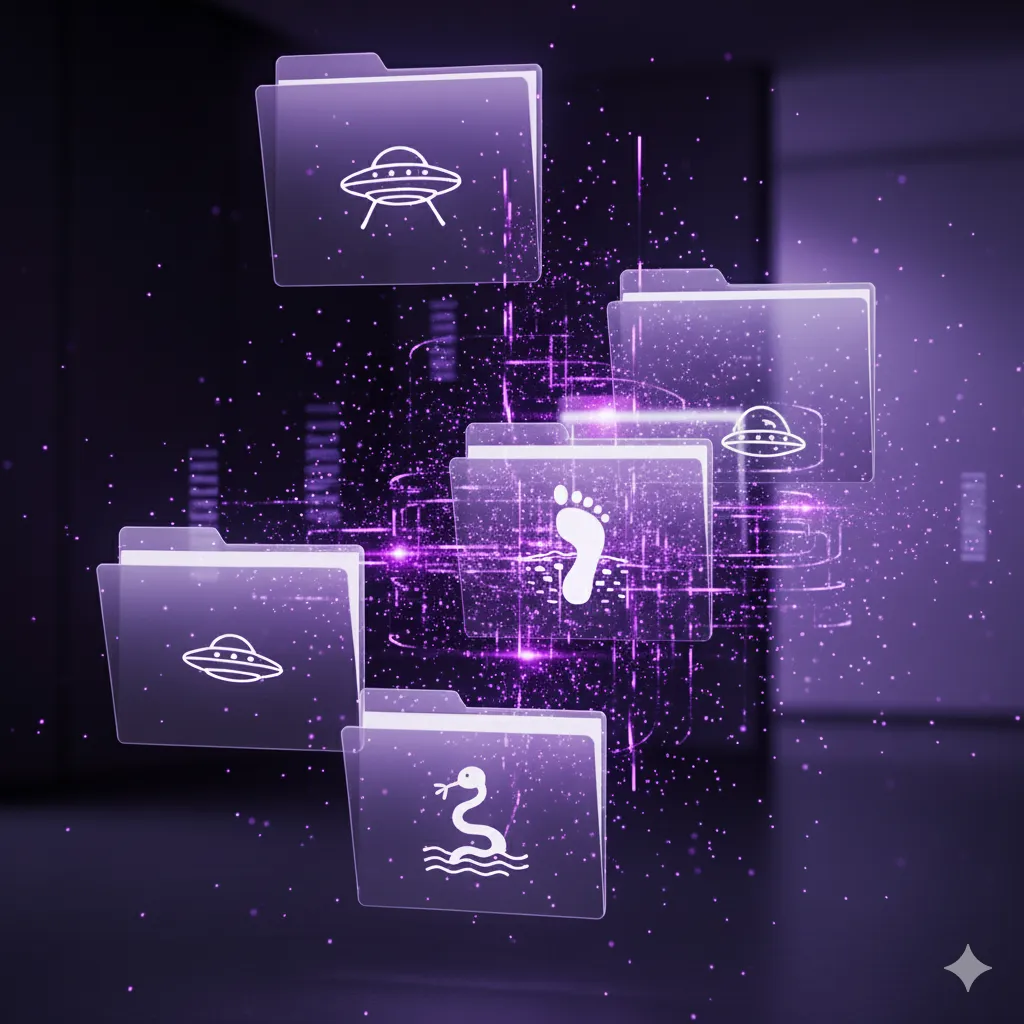
0hr 48m

Historical Information Search

"Whether you're documenting the undocumented, investigating the inexplicable, or just addicted to the unknown—this is where legends are born."

Pages
Listed On
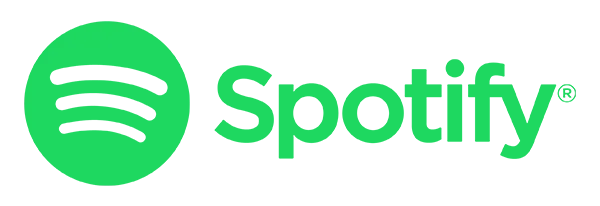
Information

© 2026 ward media projects - All Rights Reserved.